Configuring SAML and WS-Federation#
Connection via SAML 1.0/1.1/2.0#
When connecting an application via SAML, you must make the following settings:
load the SAML metadata of the application to be connected;
make sure that the SAML Profile switch is set to “SAML 2.0 Web SSO Profile”;
in the “SAML profile” block, click “Configure”. In the fields that appear, specify:
specify whether to sign SAML attributes (
SAML Assertions) in Blitz Identity Provider responses;specify whether to encrypt SAML-attributes in Blitz Identity Provider responses;
specify whether to encrypt SAML identifiers (
SAML NameIds) in Blitz Identity Provider responses;specify whether to include a list of assertions with attributes in Blitz Identity Provider responses;
specify which SAML user attributes from the Blitz Identity Provider to pass to the application. SAML attributes must be pre-configured in the “SAML” section of the Management Console (see Configuring SAML attribute).
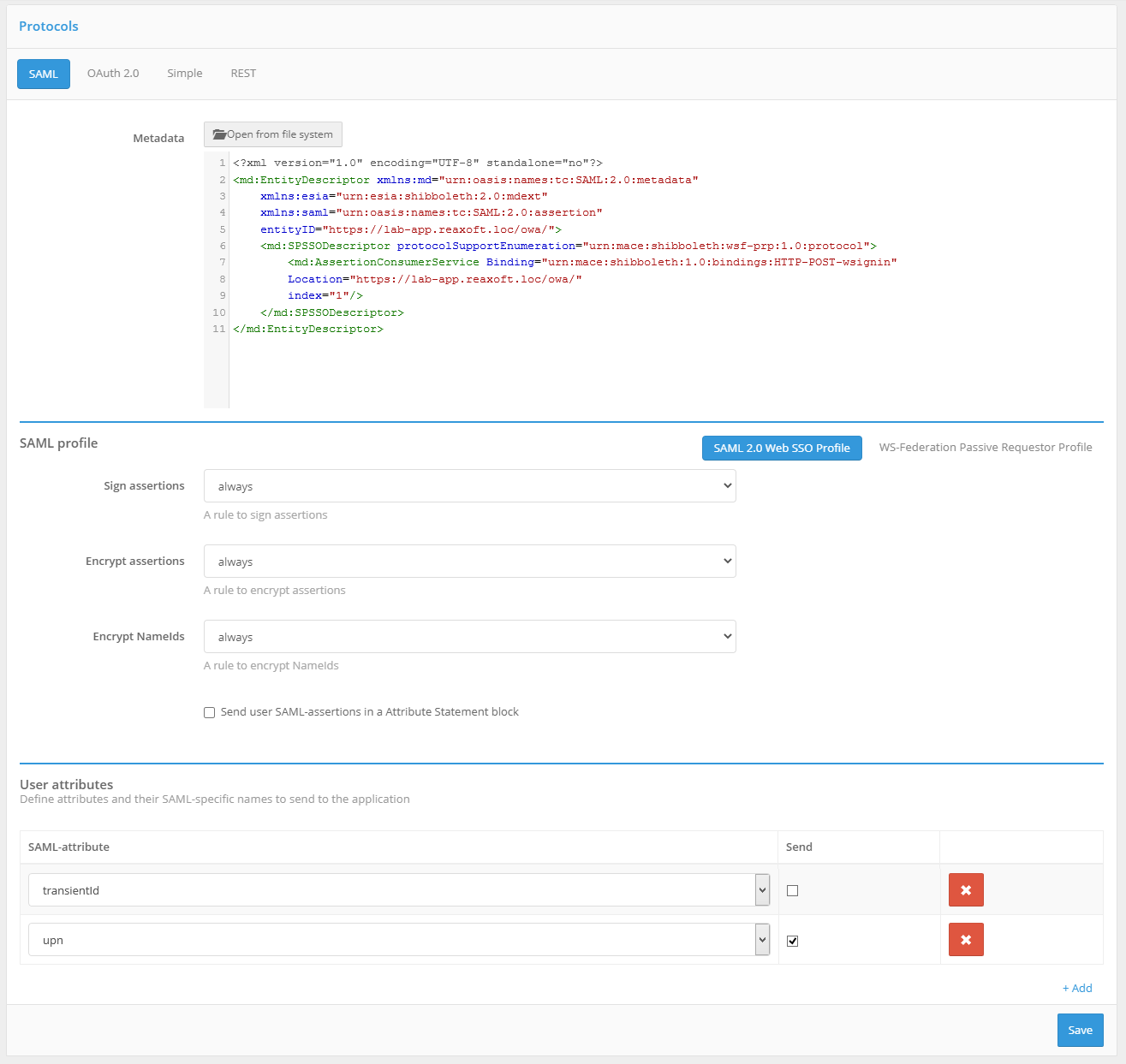
SAML protocol settings for the application
Connection via WS-Federation#
When connecting an application via WS-Federation, the following settings must be configured:
load the metadata of the application to be connected;
set the SAML profile switch to “WS-Federation Passive Requestor Profile”;
in the “SAML profile” block, click “Configure”. In the fields that appear, specify:
specify whether to sign assertions (
Assertions) in Blitz Identity Provider responses;specify the lifetime of assertions in the response. ISO 8601 format should be used to specify the duration of the period, e.g.
PT5M- 5 minutes;specify whether to include a list of assertions with attributes in Blitz Identity Provider responses;
specify which user attributes from the Blitz Identity Provider to pass to the application. Attributes must be pre-configured in the “SAML” section of the Management Console (see Configuring SAML attribute).
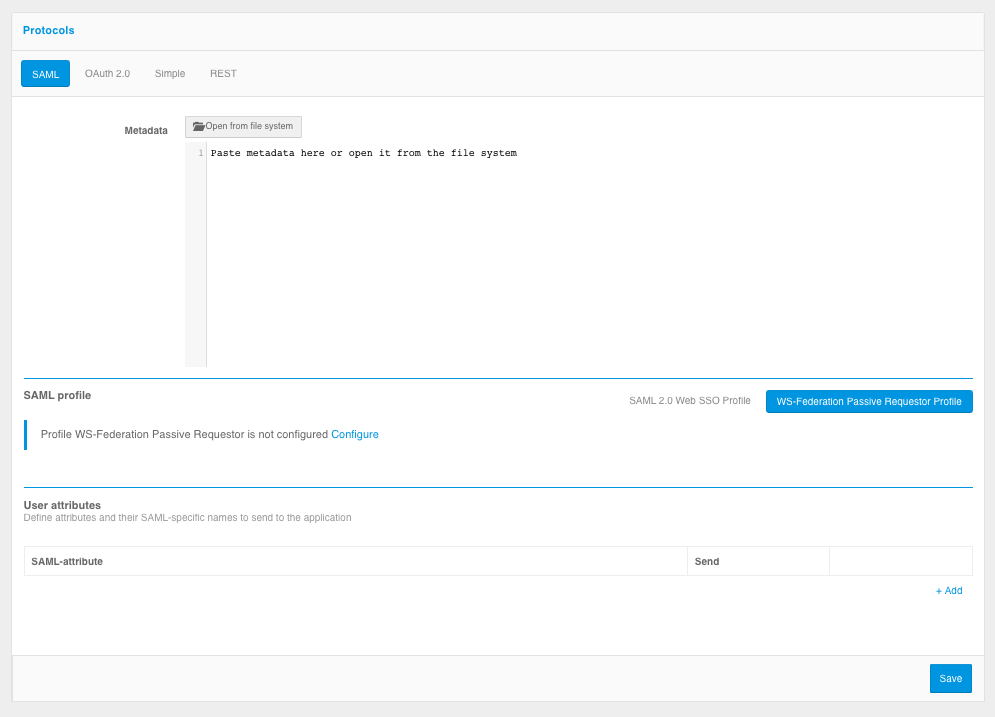
WS-Federation protocol settings for the application
Configuring SAML attribute#
The “SAML” section of the Management Console is used to register user SAML attributes with the Blitz Identity Provider.
To add a new SAML-attribute you must:
Click on the “Add a new SAML attribute “ link.
Enter:
name of the SAML-attribute (this is what will be displayed when connecting SAML applications);
attribute source (all attributes defined in the “Data sources” section are displayed).
Press “Add”. The attribute will be added.
Define attribute encoders. This requires:
click on the link “Add Encoder”;
choose the type of encoder; it should be noted that the type of encoder depends on the protocol version the service provider (connected application) works with;
name of the SAML attribute that will be sent to the service provider (within this encoder type);
a short name to be given to the service provider (within this encoder type);
name format.
If necessary, multiple encoders of the selected SAML attribute can be defined (each encoder must belong to a different encoder type).
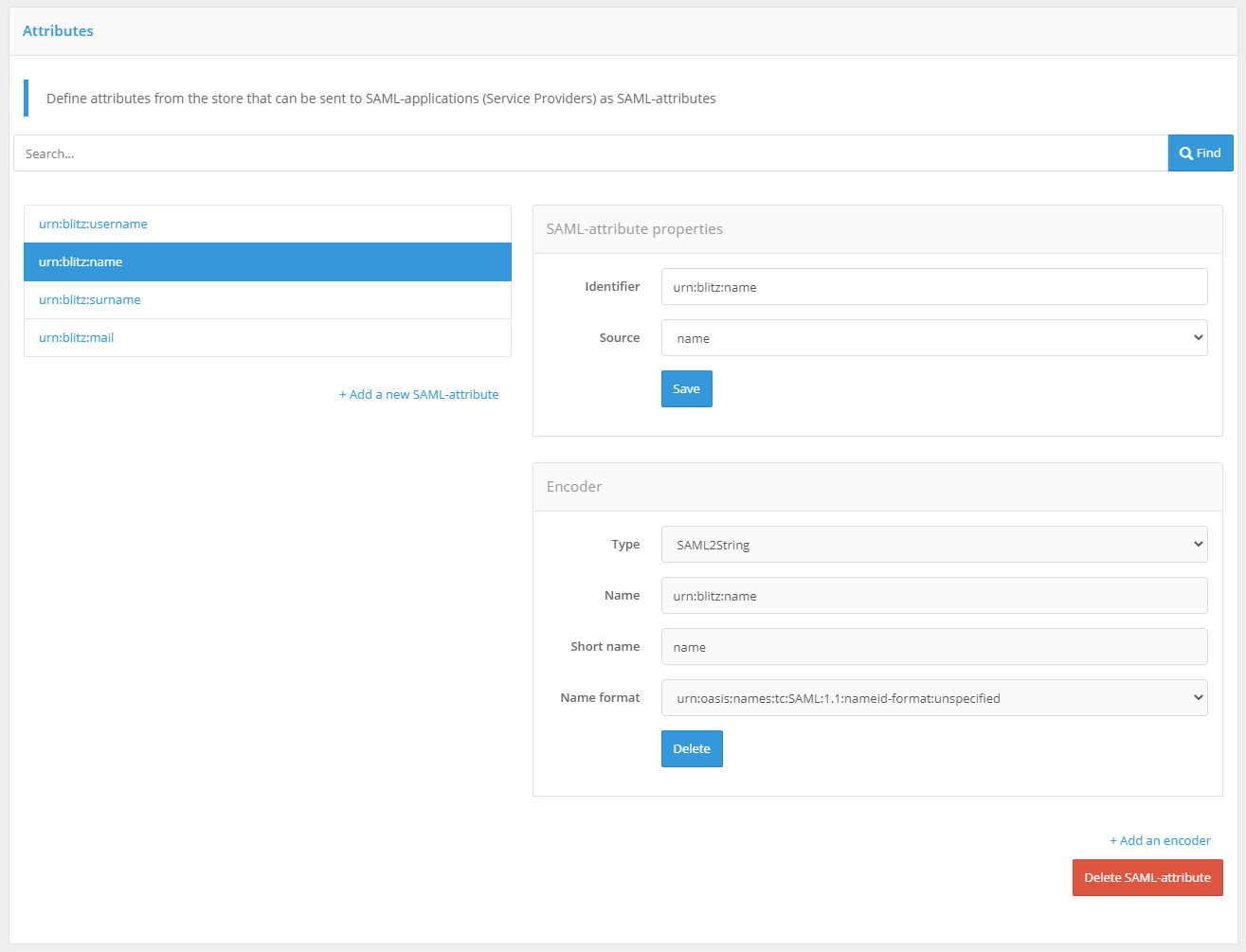
Configuring SAML attribute