Configuring the available attributes#
Configuring the stored attributes#
You must go to the “Data Sources” block in the “Stored attributes” section and take the following steps:
add a new attribute by clicking the “+Add Attribute” link;
specify the attribute name to be used in the Blitz Identity Provider; The name of the attribute may be different from its name in the external repository - in latter case, you must specify the conversion rule in the settings of this repository (see Connecting storage via LDAP);
specify the value type - data type format (
String,Number,Boolean,Bytes,Array of Strings);set the attribute’s parameters:
whether it is possible to search for it (“Srch” column);
Tip
If it is an attribute from a connected repository, it is recommended to create a search index for it.
whether the attribute is mandatory (the “Mand” column);
whether the attribute’s value should be unique in the system (column “Uniq”).
After adding an attribute, it is not allowed to change its name. If it is required to rename an attribute, delete, and create a new one.
Important
In the “Users” section of the user card (see View and edit user attributes), the attributes will be shown in the order in which they were created. It is not possible to change the order of attributes via the admin console. If you need to change the order of attributes, you must manually reorder them in the blitz.conf configuration file in the blitz.prod.local.idp.id-attrs settings section. In order to display their text names in the “Users” section instead of system attribute names, taking into account the user interface language, it is necessary to define for the created attributes in messages (see Modifying the text messages of the web interface) lines with the description of attribute names for the used languages. The strings must have the form custom.user.attr.name.<attribute name>.
When you create a new attribute, a mapping of the new attribute is also automatically created in all connected attribute stores to an attribute with the same name.After creating new attributes, you have to check and edit the mapping configurations in the connected repositories.If the attribute is not expected to be read from the repository, you have to delete the mapping line - in this case, the attribute will be stored in the Blitz Identity Provider database.
Important
If PostgreSQL is used as the DBMS, it is necessary to create a column in the USR_ATR table, as well as in the USR table (only if internal storage is used, see Types of storage). The column name must correspond to the name of the attribute to be added. The column type must be chosen based on the type of the attribute value:
column with type
textfor attributes with typeStringandBytes(in this case the value will be stored in Base64);column with type
text[]for attribute with typeArray of strings;a column with a suitable numeric type (
bigint,integer,smallint) for attributes withNumbertype;a column with
booltype for an attribute withBooleantype.
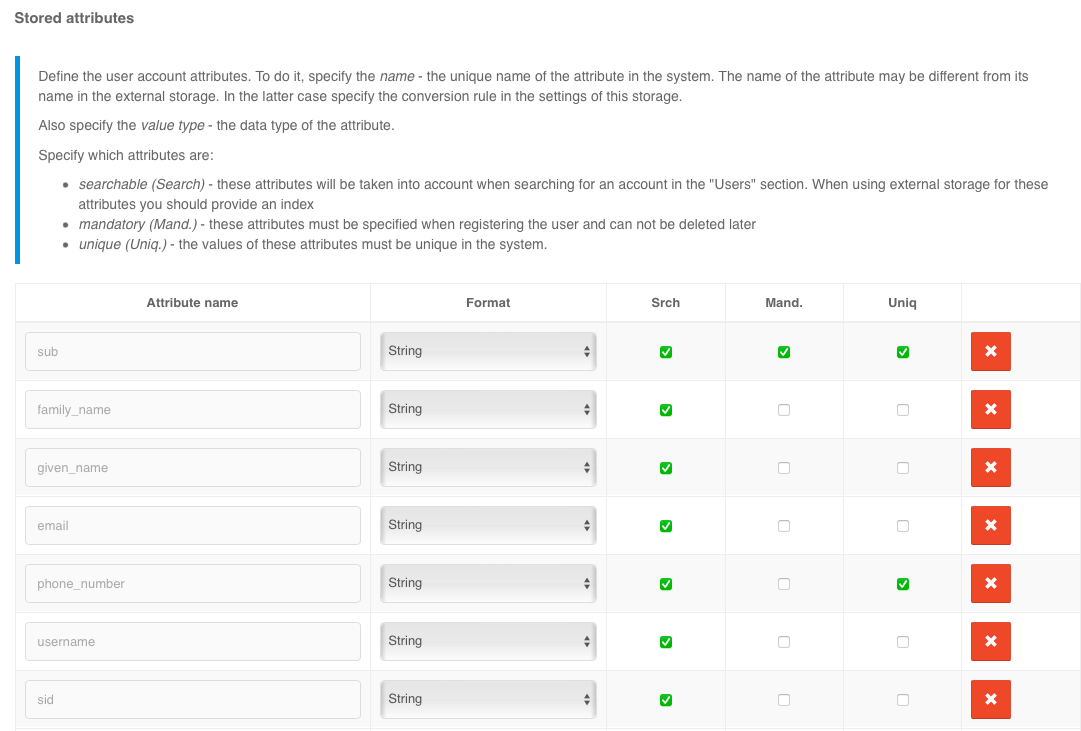
Example of stored attributes configuration
It is possible to assign an LDAP directory attribute to a translator that converts the attribute from the format stored in LDAP to the required format in the Blitz Identity Provider. For example, this can be useful if you need to process the objectGUID attribute from an Active Directory LDAP directory in the Blitz Identity Provider so that the attribute is represented as a GUID string instead of a byte. This is configured via a configuration file, see Configuring the attribute translator.
Configuring the computed attributes#
To configure computed attributes in the “Computed attributes” block you should do the following actions:
add a new attribute by clicking the “+Add Attribute” link;
specify the name of the computed attribute;
specify the value type - data type format;
specify the calculation rule of the attribute based on other attributes or assigning a constant value to it.
Example of rules:
to create the name and surname unified attribute from the stored attributes
surnameandname, it is necessary to define the stored attributessurnameandname, and then set the computed attributefull_namewith the computation rule -$${surname} ${name}.to create the attribute “e-mail domain” from the stored attribute
emailyou need to define the stored attributeemail, and then define the computed attributedomainand define its computation rule${email###*@}.
Note
You can find help on supported substitution string parameters here.
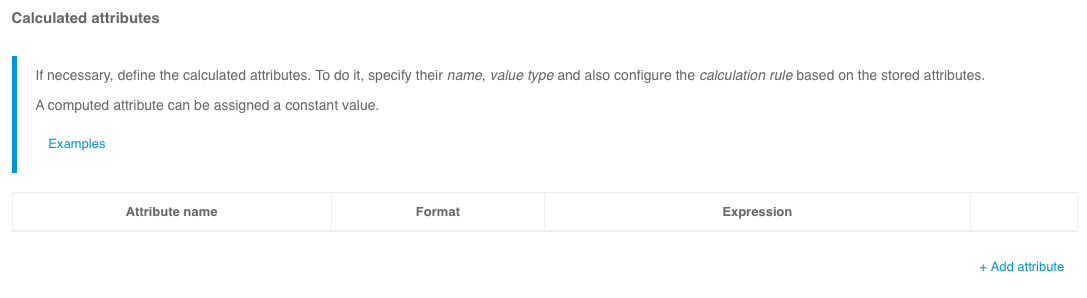
Example of computed attributes configuration
Configuring Input Value Conversion Rules#
Input value conversion rules allow checking the correctness of the data input format and ensure that the data is saved in the correct format. Rules are specified using regular expressions. Each rule includes a regular expression that allows decomposition (splitting into parts) of the input value and a rule for saving the obtained parts (layout).
Example of solved tasks:
to check if the
emailattribute contains the@character, you must specify a^(.+)@(.+)$decomposition expression and a${0-}layout expression;to check the format of the
mobileand save it in the format+7(999)1234567, you must specify the decomposition expression^(\+?)([78]?) ?\(?([0-9]{3})\)? ?([0-9]{3})[- ]?([0-9]{2})[- ]?([0-9]{2})$and the composition expression+7(${3-})${4-}${5-}${6-}.
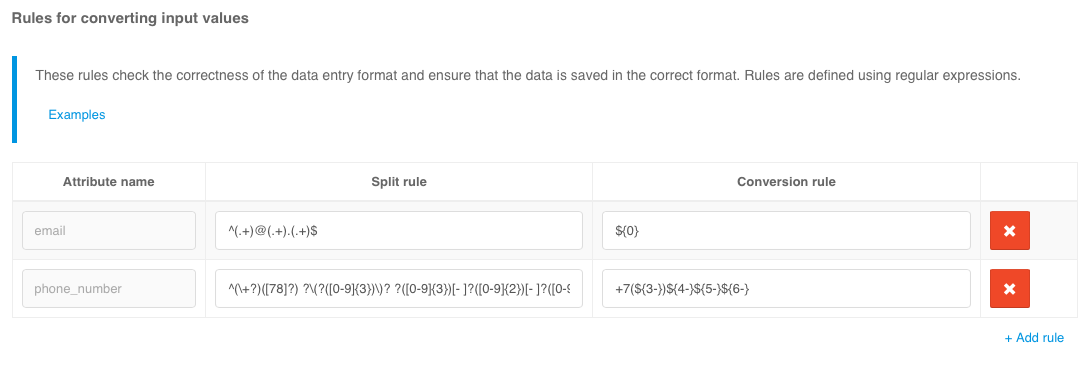
Example of configuring input value conversion rules
Configuring Output Value Conversion Rules#
These rules allow additional transformations to be performed on computed attributes. For example, only necessary groups can be extracted from an attribute with an array of user groups, or group values from the format CN=name,DC=... should be converted simply to CN names. Examples of settings for such conversion rules are shown in the figure below (the corresponding computed attributes must be created beforehand, see Configuring the computed attributes).
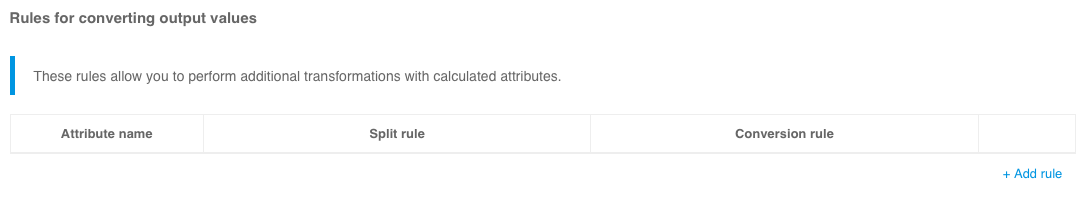
Example of configuring output values conversion rules
Setting up attribute purpose#
It is necessary to specify which attribute will be the identifier in the system. The identifier must be unique and not change over time.
Note
It is not recommended to change the base ID in the future, as all user settings are bound to it. Changing the base ID will lose two-factor authentication settings, registered security events, memorized user device lists, connections to external accounts, and user attributes stored in the Blitz Identity Provider database.
You can also specify which attributes are used for special purposes:
An attribute used as a marker of account lockout. This attribute must have a value type of
Boolean. Blitz Identity Provider supports locking out users stored in the LDAP directory. To use this feature, you must also configure the appropriate attribute in the LDAP directory settings (see Connecting storage via LDAP).For example, the expression
${surname} ${name} ${middlename-}allows an account (for example, under “Users”) to display the last name, first name, and patronymic name (if it’s present).Attributes used to store email addresses.
Attributes used to store mobile phone numbers.
Multiple attributes can be specified as e-mail and mobile phone attributes (e.g., for personal and work email address).
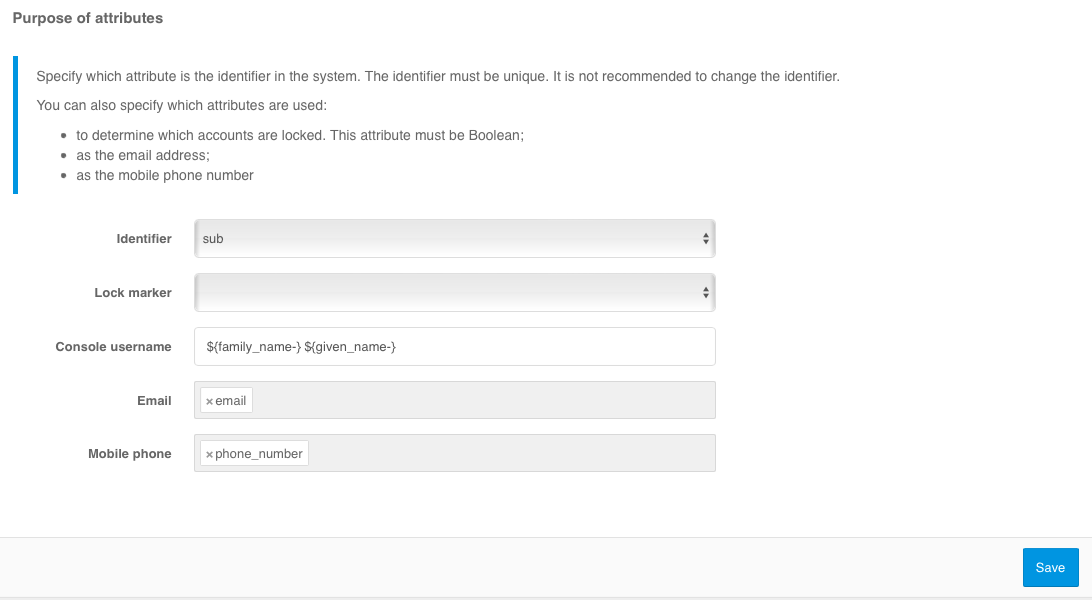
Configuring Attribute purpose